Odoo makes it super easy to load in multiple serial numbers when doing your receipts. As long as you have it in some text format that you can copy and paste, Odoo will separate a whole list of serial numbers to save you the hassle of creating each line.
Let's walk through an example.
Setup
Set item as a Storable Product.
 On the Inventory tab, you want to make sure your Traceability Tracking is set to By Unique Serial Number.
On the Inventory tab, you want to make sure your Traceability Tracking is set to By Unique Serial Number.
 Purchase Order
Purchase Order
As an example, I create a purchase order for six of the serialized item.
 Receipt
Receipt
Once I confirm the purchase order, I get a receipt. In the receipt, I go to the detailed operations.

I click Add a line.

I validate my location that I will be putting the products in my warehouse. The next field is for the Serial Numbers.
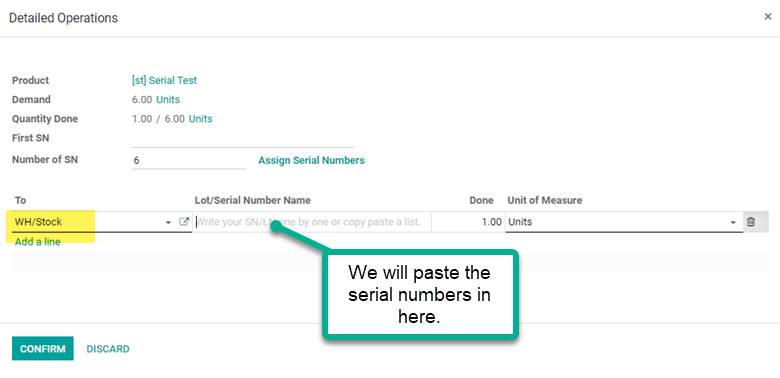
I have a text file with the list of serial numbers that I want to bring it. I highlight and copy those.
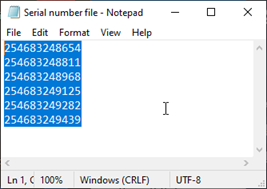
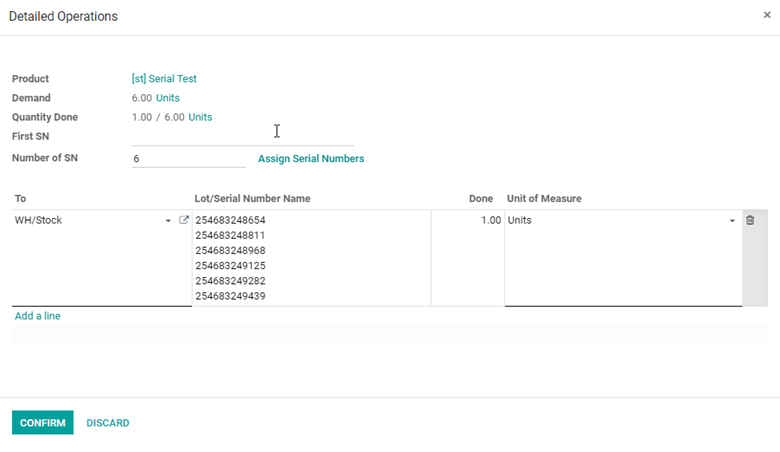
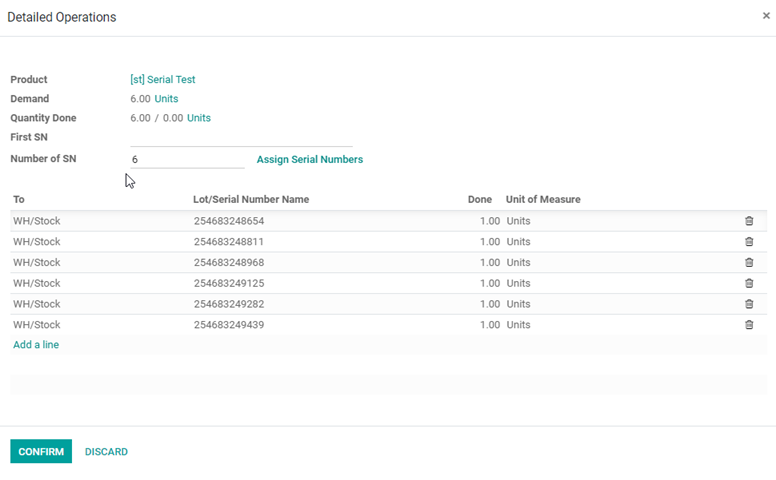
Conclusion
So when loading serial numbers in Odoo, as long as you have them in some text format, you can copy and paste them in, and Odoo separated for you.
Below is also a YouTube video that you can follow along with.